The Problem
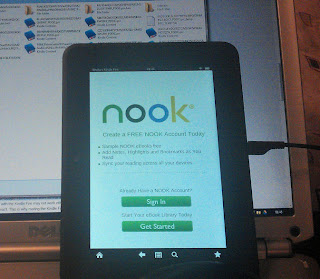 |
| The Nook reader on a Kindle Fire HD! |
The Solution
Android is an open source operating system and the Kindle Fire HDX has version 4.2 of it. So most of the apps in the Google Play store should work just fine. In fact most of them do work, you just have to get them on your Kindle. Here's how to do that using a technique known as sideloading.You are going to need some equipment, most of which you probably already have:
- An Android device (we'll call this 'device 2') such as a mobile phone or tablet which you can connect to the Google Store
- A USB to micro USB lead which fits your computer and Kindle Fire/device 2
- A computer
- Your Kindle Fire
- An app - ES File Explorer installed on the Kindle Fire HD/HDX and device 2. (yes this is available from the Amazon Appstore and on Google Play. It's free!)
Now you need to know what to do. As an example I'm going to show you how I installed the Nook ebook reading app on my Kindle Fire HD and my Kindle Fire HDX. Naturally this competitor app is not an app available on the Amazon Appstore for Android but it's very useful to have if you earlier purchased a Nook ereader and want to read your Nook books or epub books on your Kindle Fire.
This method also works for the Kindle Fire HD with some minor modifications. I used it to install the Firefox android browser (Sorry Amazon but your browser Silk is rubbish), the Nook e-reader software and some games not available in Amazon's store. Here's the method for the Kindle Fire HDX. I've used the Nook app as an example:
You can also download apps to your PC from other sources and install them BUT - a word of caution. Although the apps available from Amazon and Google are generally safe, the same can't be said for all app sources. It's unwise to download and install apps you are not certain of. You might install a rogue app which could cause a lot of problems.
If my blog has helped you - can you do me a favour?
Download a free copy of the book I co-author 'Immortality Gene'. It's a technothriller, romance, medical thriller, science fiction... a bit of everything. Even if you don't read it, it will help our ratings. Available at Amazon, iTunes, B&N and others FREE!
How to sideload an Android app to a Kindle Fire HD / HDX
 |
| The Kindle Fire HDX is even better. Ours took just one day to arrive from Amazon at http://smarturl.it/KindleHDX |
- Install ES file explorer on your Kindle HDX. It's available free in the Amazon store.
- Install ES file explorer on your other Android device. It's a free app available at Google Play
- Install the Nook reader software on your other Android device from the Google Store. Again it's a free app from Google Store.
- On the Kindle HDX use go to Settings > Applications and set 'Applications from unknown sources' to 'On'. Accept the warning.
- On the other Android device use ES File Explorer. Choose Tools >'app manager' from settings. Long press on 'Nook' and choose backup.
- Connect the other Android device to your computer using the USB cable. You should see it appears in an explorer window as an extra drive under 'Computer'.
- Navigate to the Nook.apk file you just backed up. In my case, since I was using a Nexus 7 as my 'other Android device' it appeared as Computer\Nexus 7\Internal storage\backups\apps\NOOK_3.3.0.26.apk Copy this file to your PC. On a Samsung Galaxy S4 the files appeared in Computer\Galaxy S4\Phone\backups\apps
- Connect the Kindle fire to your PC and transfer the Nook.apk file to it. The root folder will do.
- Load ES File Explorer on the Kindle Fire and find the file you just placed there. Once you select it you'll get the option to install it. Do that and try it out.
- On the Kindle use Settings > Applications and set 'Applications from unknown sources' to 'Off' again.
It's a little involved but really quite simple.
Of course the same technique can be used to install almost any Android application which isn't available on the Amazon Appstore. There are a few which don't work, Sky Go for one. It installs and you can see what programs are available but it won't let you play them.You can also download apps to your PC from other sources and install them BUT - a word of caution. Although the apps available from Amazon and Google are generally safe, the same can't be said for all app sources. It's unwise to download and install apps you are not certain of. You might install a rogue app which could cause a lot of problems.
If my blog has helped you - can you do me a favour?
Download a free copy of the book I co-author 'Immortality Gene'. It's a technothriller, romance, medical thriller, science fiction... a bit of everything. Even if you don't read it, it will help our ratings. Available at Amazon, iTunes, B&N and others FREE!

7 comments:
I have a chromebook as well as an iphone. Do you see a way for me to sideload apps for my new HDX without a second Android device or a non-chromebook laptop?
It's rubbish that Amazon doesn't allow native Google apps on Kindle devices. There is no YouTube player, and that sux donkey balls, in my opinion ;)
I may have to return my Kindle and get an iPad mini...
P.S. Your captcha is almost impossible to decipher.
Doesn't the Chromebook use Android as it's OS? You should be able to use that. There are places on Internet where you can download the files BUT you run the risk of downloading malware. Rather than use them I would buy a cheap Android phone, possibly secondhand.
Captcha! I wasn't aware my blog used that! I happen to think Captcha is both annoying and useless. I'll see what I can do to get rid of it.
Captcha should now be removed.
I just sideloaded the YouTube player to our Kindle Fire HDX. It works just fine.
Good day! Do you know if they make any plugins to safeguard against hackers?
I'm kinda paranoid about losing everything I've worked hard on.
Any tips?
Review my webpage
Most of the anti-virus firms now offer android protection software. That should do what you want.
I installed the Nook ebook reading app on my Kindle Fire HD and my Kindle Fire HDX.freeware download
Post a Comment